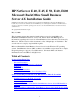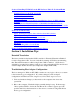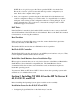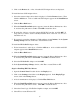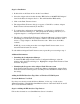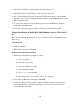Installing MS BackOffice Small Business Server 4.x
9
Steps for Installation
1. Double-click on the Network Icon in the Control Panel.
2. Select the Adapter tab and double-click the "HP NetServer 10/100TX PCI Adapter"
found in the Network Adapters list box. This will launch the HPSet utility.
3. Click on the Fault Tolerance button.
4. The Adapter Fault Tolerance dialog box appears. Click OK to continue. Adapter
Fault Tolerance will automatically be installed.
5. To complete the configuration and installation, you will need to click the Close
button in the Network dialog box. This will update the bindings and allow you to
assign the adapters to an Adapter Fault Tolerance team.
6. The dialog box Adapter Fault Tolerance Configuration Manager is displayed during
the binding process after the Close button is clicked. Follow the directions on the
screen to assign adapters to the Fault Tolerance team. When done, click OK to
continue.
NOTE: If you are creating more than one Adapter Fault Tolerance team, do not
restart NT until all teams are created.
To add additional Adapter Fault Tolerance teams, repeat this process starting at step 1.
Additional Information:
• Launching the Configuration Manager
To launch the HP Adapter Fault Tolerance Configuration Manager, select the
Adapters tab in the Network dialog box. Highlight the Adapter Fault Tolerance Team
and select Properties.
• Identifying the Properties of the Adapter Fault Tolerance team
In the Adapter Fault Tolerance Configuration Manager, highlight the Adapter Fault
Tolerance team and click Properties. See Help for more detailed information about
the settings.
Adding the HP T4I SureStore Tape Drive to Windows NT SBS System
Create the Diskettes You Need
If you have not already created the Drivers Diskette, follow step 1 of the section
"Manual Installation of BackOffice Small Business Server 4.0 for the E 40, E 45, and E
50" to create the Drivers Diskette.
Steps for Adding the HP SureStore Tape Drivers
Follow these instructions once Small Business Server is installed.