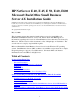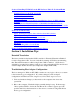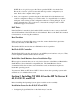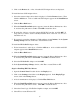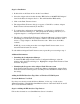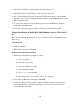Installing MS BackOffice Small Business Server 4.x
10
1. Open the Control Panel. Double click on the Tape Devices icon.
2. The Tape Devices program will try to auto detect the tape drive.
3. If it correctly identifies the drive, it will display Hewlett-Packard Colorado T4000
tape drive. If not, Click on Hewlett-Packard, and then on the T4000 tape drive. Click
OK to install the driver.
4. You will be prompted to insert the Windows NT Server CD-ROM into the drive.
Click OK to install the driver.
5. In the System Settings Change windows, click Yes to restart Windows NT.
Manual Installation of BackOffice Small Business Server 4.0 for the E
60
The following instructions will show you how to circumvent the two installation issues
listed above.
Tools Required:
• DOS Boot diskette
• HP NetServer Navigator CD-ROM
Instructions for Manual Installation
1. Disable the embedded LAN adapter as follows.
A. Power up system
B. Press F2 to enter setup
C. Select "Configuration" menu.
D. Select "Embedded NIC"
E. Press + or - to select disabled
F. Press F10, select "yes" and press enter to save changes.
2. Boot from the HP NetServer Navigator CD-ROM.
3. Create the "Windows NT 4.0 drivers diskette" which contains the required SCSI
driver name aic78xx.sys and NIC driver hptx.sys. You may also create the video
driver's diskette at this time.