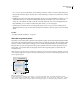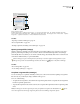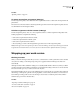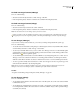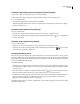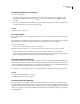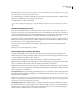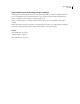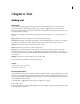User Guide
143
ADOBE INCOPY CS2
User Guide
Note: Unlinking your own checked-out file completely removes it and the lock file from the workflow. You can re-export
the content and overwrite the file name without conflict.
❖ To unlink an InCopy content file, select the file (.incx extension) in the Links palette and choose Unlink from the
palette menu. Unlinking embeds the content into the document.
To relink the file, choose Edit > Undo Unlink.
You can also unlink by deleting a frame, or using the InDesign Links palette to relink a content file to another file.
Accidentally updating your work
In most cases, the update commands are disabled for content you have checked out, because that content would
always be up to date. However, an undesirable situation can occur if a different user deletes the lock on checked-out
content (by dragging the lock file (.idlk) to the Recycle Bin (Windows) or Trash (Mac OS)), and modifies the content.
In this case, the update commands can become enabled even while the content is checked out to you.
If youinvokeanupdatecommand when thelockfileisdeleted,analert messageprompts youtoupdateyourwork.
Clicking Yes discards your work and replaces it with the outdated version on the file system. Clicking No dismisses
the alert message but does not change the file system version.
You can revoke this accidental update by choosing Edit > Undo Update Content. Any unsaved changes will be
available again.
Note: You cannot undo the Update Design command.
Placing InCopy files in InDesign documents
Although a typical workflow begins in InDesign, where the basic layout and text and graphics placeholders are
defined and exported to InCopy, a different workflow can start with a stand-alone InCopy content file (.incx) that
you place in InDesign using the File > Place command.
Consider the following dependencies when you place InCopy content files in an InDesign document:
Styles If theInCopytextfilehas styles applied, they areaddedtothe InDesign list of styles forthe document.Inthe
event of a style-name conflict, InDesign overwrites the imported style with its existing style.
Layout You can create the basic layout geometry for the content in InDesign, and then create or import the text and
styles from a word-processing application. (Text files placed within InCopy are embedded in the InCopy document
and are not linked to any external file.)
Placing/Duplicating If you place an InCopy content file more than once, each instance of the content appears in the
InDesign Links palette, but they are all managed as one content file. The same is true for any exact copies of a content
file (by any means of duplication).
Note: If you copy and paste some, but not all, of the text in a managed InCopy content file, the result is a new content
file that is not connected to the original and has no link to any external file (InCopy or otherwise). The original and the
pasted portions can be edited independently of each other.
Updates/Management Once multiple instances of a managed content file are present in an InDesign document,
they behave as if they were open in two applications. For example, checking out one instance of the content file locks
all other instances so that you can edit only the checked-out instance. In this case, you would use the appropriate
Update command to refresh the other (open) instances of the content.