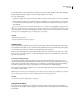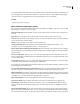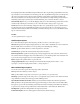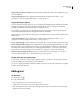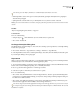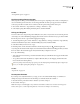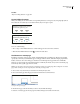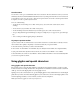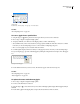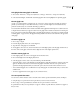User Guide
146
ADOBE INCOPY CS2
User Guide
4 Select the text file you want to place within your InCopy document, and then click Open. (If you Shift-click Open,
the Import Options dialog box appears, even if Show Import Options isn’t selected.)
5 Do any of the following:
• If a dialog box displays import options for the type of file you’re placing, select any options you want, and click OK.
• If the document you’re importing contains fonts that are not available in your system, a dialog box opens to inform
you of the font substitution. If you prefer to specify other substitution fonts, click Find Font and choose alterna-
tives. Click OK.
If the text you import into your document includes pink, green, or another color of highlighting, you likely have one
or more composition preference options turned on. Open the Composition section of the Preferences dialog box, and
notice which options are turned on under Highlight. For example, if the pasted text is formatted with fonts not available
in InCopy, the text is highlighted in pink. (See “Missing fonts” on page 203.)
See also
“Importing files” on page 146
“To open a stand-alone document” on page 97
Importing files
You can import text from other InCopy stories, Microsoft Word, Microsoft Excel, and any application that can export
text in Rich Text Format (RTF) or text-only format. All importable file formats are listed in the InCopy Place dialog
box (in the Files of Type menu for Windows, in the right-hand list pane for Mac OS).
If InCopy cannot find afilterthatrecognizesthe file by either itsfiletypeorfileextension,itprompts youtoselecta
filter to use. For best results in Windows, use the standard filename extension (such as DOC, TXT, or XLS) for the
type of file you’re importing.
Document formatting and styles
You can import files with or without formatting. If you import the files with formatting, InCopy imports most
character and paragraph formatting attributes from text files, but ignores most page-layout information, such as page
breaks, margins, and column settings (which you can set in InDesign). In general, InCopy imports all formatting
information specified in the word-processing application, except for features not available in InCopy.
If InCopy hasanimportfilterfor an application, youcan determinewhich styles areimported, andwhich formatting
to use if there is a name conflict.
Note: InDesign controls the styles in linked InCopy stories. When you place an InCopy story in InDesign, any imported
styles in the InCopy document are overridden in InDesign if there are conflicting style names.
See also
“To convert Word styles to InCopy styles” on page 189
Saving files for import
If your word-processing application can save files in more than one file format, try using the format capable of
retaining the most formatting—either the application’s native file format or an interchange format such as Rich Text
Format (RTF).