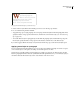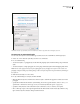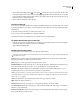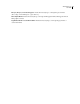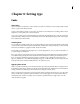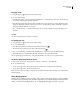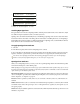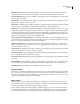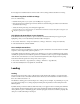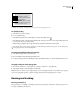User Guide
203
ADOBE INCOPY CS2
User Guide
Titling Alternatives When they are available, characters used for uppercase titles are activated. In some fonts,
selecting this option for text formatted in both uppercase and lowercase letters can yield undesired effects.
Contextual Alternatives When they are available, contextual ligatures and connecting alternates are activated. This
option is turned on by default.
All Small Caps For fonts that include real small caps, selecting this option turns characters into small caps. (See “To
apply all caps or small caps to text” on page 213.)
Slashed Zero Selecting this options displays the number 0 with a diagonal slash through it. In some fonts (especially
condensed fonts), it can be difficult to distinguish between the number 0 and the capital letter O.
Stylistic Sets Some OpenType fontsinclude alternateglyph sets designed forestheticeffect. A stylistic set is a group
of glyph alternates that can be applied one character at a time or to a range of text. If you select a different stylistic
set, the glyphs defined in the set are used instead of the font’s default glyphs. If a glyph character in a stylistic sets is
used in conjunction with another OpenType setting, the glyph from the individual setting overrides the character set
glyph. You can see the glyphs for each set using the Glyphs palette.
Superscript/Superior & Subscript/Inferior Some OpenType fonts include raised or lowered glyphs that are sized
correctly relative to the surrounding characters. If an OpenType font does not include these glyphs for nonstandard
fractions, consider using the Numerator and Denominator attributes.
Numerator & Denominator Some OpenType fonts convert only basic fractions (such as 1/2 or 1/4) to fraction
glyphs, not nonstandard fractions (such as 4/13 or 99/100). Apply Numerator and Denominator attributes to these
nonstandard fractions in such cases.
Tabular Lining Full-height figures all of the same width are provided. This option is appropriate in situations where
numbers need to line up from one line to the next, as in tables.
Proportional Oldstyle Varying-height figures with varying widths are provided. This option is recommended for a
classic, sophisticated look in text that doesn’t use all caps.
Proportional Lining Full-height figures with varying widths are provided. This option is recommended for text that
uses all caps.
Tabular Oldstyle Varying-height figures with fixed, equal widths are provided. This option is recommended when
you want the classic appearance of old-style figures but need them to align in columns, as in an annual report.
Default Figure Style Figure glyphs use the default figure style of the current font.
Composite fonts
In InDesign, you can mix parts of different fonts and use them as a composite font in InDesign or InCopy. Normally
this is used to mix parts of a roman font and a Japanese font. Composite fonts that you’ve created in InDesign are
displayed at the beginning of the font list in InCopy. You can apply these fonts to text, but you cannot create or edit
composite fonts in InCopy. For details, see InDesign Help.
Missing fonts
When you open or import documents that include fonts not installed on your system, an alert message appears,
indicating which fonts are missing. If you select text that uses a missing font, the Character palette indicates that this
font is missing by displaying it in brackets in the font style pop-up menu.
InCopy substitutes missing fonts with an available font. When this happens, you can select the text and apply any
otheravailable font.Missing fontsfor whichothershavebeensubstituted appear at thetop of theType > Font menu
in a section marked “Missing Fonts.” By default, text formatted with missing fonts appears in pink highlighting.